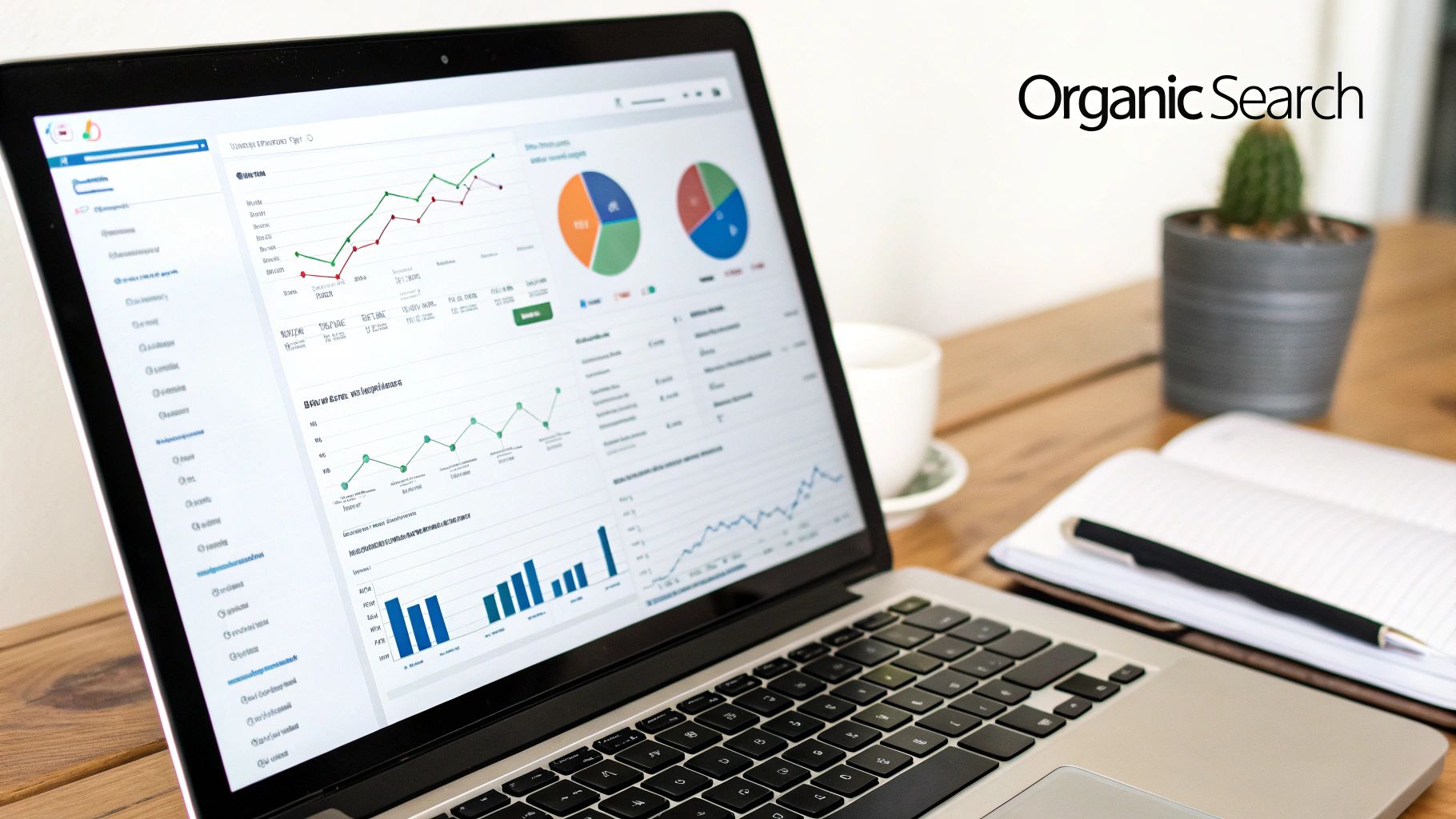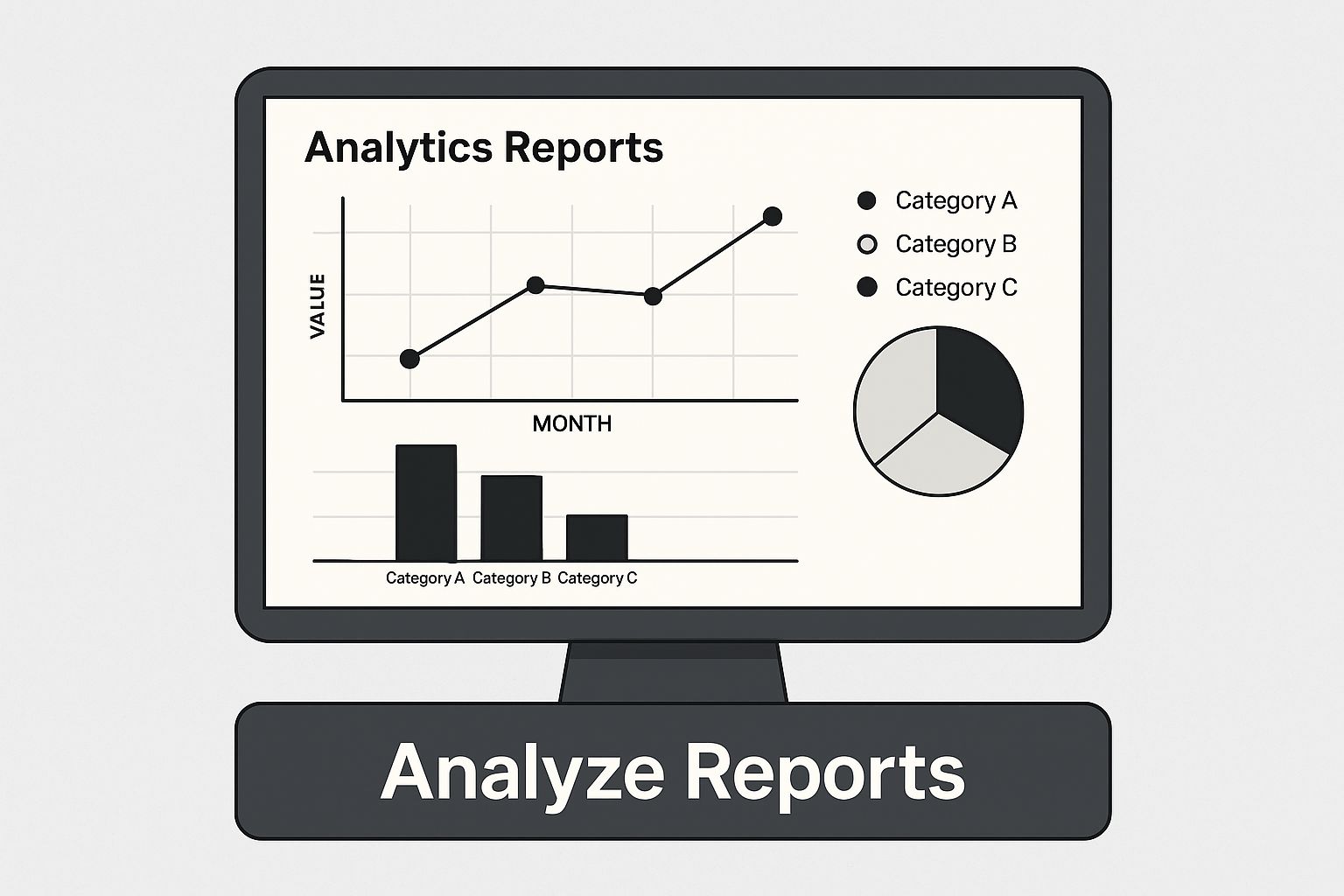So, what exactly is organic search when you see it in your Google Analytics reports?
Think of it as the people who find your website by clicking on the unpaid, natural results in a search engine like Google. This is the traffic you've earned with great content and smart SEO, not the traffic you've bought with ads.
What Is Organic Search in Google Analytics
Here's a simple analogy: organic search is like the foot traffic your shop gets from having a fantastic location in a busy part of town. You didn't pay for a giant billboard; people just found you because you were in the right place at the right time, offering exactly what they were looking for.
This is why organic traffic is often considered the most valuable kind. These aren't just random visitors. They are people with a specific need or question, and they've actively typed it into a search bar. They found your site among all the others and chose to click because they believe you have the answer. That's a powerful thing.
Unlike paid ads, which can sometimes feel disruptive, organic results tend to be viewed as more trustworthy and credible by users.
The Massive Role of Google
When we talk about tracking organic search in Google Analytics, we're really talking about one search engine above all others. With an incredible 91.47% of the global search market share and processing around 8.5 billion searches every single day, Google is the main event.
This dominance means that understanding how your site performs on Google is absolutely critical for any successful SEO strategy. You can dig deeper into these numbers with global search statistics.
Organic search isn't just another line item in a report. It’s a direct measure of your content's relevance and authority in the eyes of your audience. Keeping a close watch on this channel in Google Analytics shows you exactly how well you're connecting with people on the world's biggest search platform.
To help clarify where organic search fits in, let's look at the main ways Google Analytics categorizes your website traffic.
Core Traffic Channels in Google Analytics
| Traffic Channel | Description |
|---|---|
| Organic Search | Visitors who arrive from an unpaid search engine result (e.g., Google, Bing). |
| Paid Search | Visitors who click on a paid advertisement within search results (e.g., Google Ads). |
| Direct | Visitors who type your website URL directly into their browser or use a bookmark. |
| Referral | Visitors who click a link to your site from another website (excluding search engines). |
| Social | Visitors who come from social media platforms (e.g., Facebook, Twitter, LinkedIn). |
| Visitors who click a link from an email marketing campaign. | |
| Display | Visitors who click on a display ad (e.g., a banner ad) on another website. |
Understanding these distinctions is the first step. When you isolate your organic search traffic, you unlock some powerful insights.
Why You Need to Pay Attention to Organic Search
Getting a handle on your organic search data helps you:
- Prove Your SEO Is Working: You can draw a straight line from your optimization efforts to a real increase in visitors.
- Get Inside Your Users' Heads: Discover the actual keywords and questions that are bringing people to your doorstep.
- Find Your Winning Content: Pinpoint the articles, blog posts, or product pages that searchers love the most.
- Build Lasting Growth: Create a steady stream of high-quality traffic that doesn’t depend on a daily ad budget.
Ultimately, mastering your organic search data in Google Analytics is about moving from guesswork to certainty. It gives you the solid evidence you need to make smarter decisions, boost your visibility, and hit your business goals.
Finding Your Organic Traffic Reports in GA4 and UA
Getting to your organic search data can feel a bit different depending on which version of Google Analytics you're using. The path to this goldmine of information isn't the same in the classic Universal Analytics (UA) as it is in the newer Google Analytics 4 (GA4), but the insights are just as crucial in both.
Of course, none of this matters if your analytics aren't set up correctly in the first place. If you're just starting out or want to double-check your work, make sure you know how to add Google Analytics to your website. A solid setup is the bedrock of trustworthy data.
The Classic Path in Universal Analytics
For a long time, anyone in SEO knew the drill in Universal Analytics. The interface, which is now a part of history for most of us, gave us a very direct route to see how our channels were performing.
Finding the report was a simple, three-step muscle memory for most marketers:
- Head to the Acquisition report in the left-hand menu.
- Open up the All Traffic section.
- Click on Channels.
Just like that, you'd get a clean table showing all your traffic sources, with Organic Search right there. You could quickly check metrics like users, sessions, and bounce rate to get a pulse on your SEO efforts. While UA isn't collecting new data anymore, knowing this old layout helps make sense of the changes in GA4.
Finding Organic Search in Google Analytics 4
Google Analytics 4 thinks about data differently. It’s built around a more flexible, event-based model, so the navigation has changed, but your organic search data is still easy to find once you know the new layout.
In GA4, the focus shifts to how users are acquired, looking at their very first interaction with your site. This gives you a more user-focused story compared to UA, which was all about individual sessions.
Here’s the standard way to pull up your organic search report in GA4:
- From your GA4 dashboard, click on Reports in the left sidebar.
- Look for the Life cycle collection and expand the Acquisition menu.
- Choose the Traffic acquisition report.
The report you'll see breaks down your traffic by the "Session default channel group," as shown below.
This table neatly organizes your data by channel, with Organic Search listed alongside others like Direct, Paid Search, and Referral. Not only do you see the volume of users and sessions, but you also get newer engagement metrics that paint a much richer picture of what your organic visitors are actually doing. From here, you can click on "Organic Search" to dig even deeper into your SEO performance.
Translating SEO Metrics into Actionable Insights
Data is just a collection of numbers until you figure out what story it’s telling. When it comes to Google Analytics, the real magic happens when you move past just looking at reports. It's about translating that raw data into a clear picture of what your audience wants and how they behave. This is how you turn numbers into decisions.
In GA4, the stars of this story are metrics like Engagement Rate and Engaged Sessions. Think of an Engaged Session as a visit where someone was genuinely interested. They didn't just show up and leave; they stuck around for more than 10 seconds, triggered a conversion, or clicked through to another page. Your Engagement Rate is simply the percentage of these high-value visits.
A high engagement rate from organic search traffic is a fantastic sign. It means your content is doing more than just showing up in search results—it’s actually hitting the mark with what people were looking for. They clicked, they arrived, and they stayed because you delivered on the promise your search snippet made.
The Shift from Bounces to Engagement
This focus on engagement is a huge leap forward from the old days of Universal Analytics and its notorious Bounce Rate. Bounce Rate only told you how many people left after seeing a single page. The problem? It couldn't tell the difference between someone who left disappointed and someone who found their answer immediately and left satisfied.
GA4’s Engagement Rate gives us a much clearer picture by focusing on positive interactions instead of just negative ones. It helps you understand why people are sticking around, which is far more useful for figuring out if your organic search strategy is actually working.
An engaged user from an organic search is direct feedback that your SEO and content strategies are working together. You've successfully matched user intent with relevant, high-quality content, which is the ultimate goal of any optimization effort.
The infographic below gives you a glimpse into how you can start digging through these reports inside your analytics dashboard.
As the image suggests, diving into your analytics dashboard is the first step toward turning all that data into a real strategy.
Comparing Key Metrics UA vs GA4 for Organic Search
To truly appreciate the shift, it helps to see the metrics side-by-side. Universal Analytics and Google Analytics 4 measure user behavior in fundamentally different ways. Here’s a quick breakdown of the old vs. the new when it comes to analyzing organic traffic.
| Metric Focus | Universal Analytics (UA) Metric | Google Analytics 4 (GA4) Metric | What It Tells You |
|---|---|---|---|
| Session Quality | Bounce Rate | Engagement Rate | Measures the percentage of sessions that were not engaged, vs. the percentage that were. GA4 offers a more positive and nuanced view. |
| User Activity | Pages/Session | Engaged Sessions | UA tracked how many pages were viewed. GA4 focuses on sessions where users showed meaningful interaction (time, conversions, or multi-page views). |
| User Count | Users | Users (Active Users) | Both track users, but GA4 specifically defaults to Active Users—people who had an engaged session, providing a more accurate count of your active audience. |
| Goal Tracking | Goals / eCommerce Conversions | Conversions | GA4 simplifies all important actions (like form fills or purchases) into a single, more flexible Conversions category, moving away from UA's rigid Goal setup. |
This table highlights how GA4 encourages you to think about quality over quantity. Instead of just counting pageviews, the focus is now squarely on how well your content holds a visitor's attention.
Turning Insights into SEO Actions
Knowing what these metrics mean is one thing. Using them to make real improvements is where the work begins. By drilling down into your reports, you can start to see clear patterns of what’s working and what’s falling flat.
Here are a few common scenarios and what to do about them:
- High Engagement, Low Traffic: You've got a hidden gem on your hands. The content is clearly resonating with the few people who find it, but it needs an SEO boost to get more eyeballs. This is your cue to work on its ranking and visibility. For more ideas, check out our guide on SEO optimization.
- Low Engagement, High Traffic: This is a major red flag. Your page title and meta description are doing a great job of getting clicks, but the content on the page isn't delivering. The user's expectation isn't being met. This page is a prime candidate for a content refresh or a complete overhaul.
- High Engagement, High Conversions: These are your rockstar pages. Pop the champagne! Then, dissect what makes them so successful. Is it the structure, the tone of voice, the calls-to-action? Find the secret sauce and see how you can apply those lessons to other pages on your site.
Remember, your ranking is a huge piece of this puzzle. The top organic result on Google gets an average click-through rate of 22.4%, which plummets to just 13% for the second position. The higher you rank, the more data you have to work with.
Once you’ve translated your metrics into insights, applying effective SEO techniques is the final step to boosting your performance. By listening to what your Google Analytics data is telling you, you can stop guessing and start making smart, informed decisions that consistently grow your organic traffic.
Finding Your Best Organic Landing Pages
Think of your website's landing pages as all the different front doors visitors can use. Some are bustling with people coming and going, while others are practically painted shut. Digging into your organic landing pages in Google Analytics is like getting a master key to see which doors are the most popular and, more importantly, why.
This is how you conduct a content audit that’s driven by real data, not guesswork. By isolating the pages pulling in the most people from organic search in Google Analytics, you'll quickly spot your "hero content." These are the articles, blog posts, and service pages that are truly hitting the mark with your audience. It's the most straightforward way to see what people are looking for when they find you through search.
How to Find Your Organic Landing Pages in GA4
First things first, you need to head to the right report and apply a filter. This is crucial because it weeds out all other traffic sources, so you're looking only at pages people arrived on from an unpaid search result. It gives you a crystal-clear view of your SEO efforts.
Here’s the step-by-step process in GA4. It's quite simple:
- In the left navigation, go to Reports > Engagement > Landing page. This report will initially show you data from every traffic source combined.
- At the top of the report, click the Add filter button.
- A filter builder will pop up. Set the dimension to Session default channel group.
- For the dimension value, pick Organic Search.
- Click Apply.
Just like that, the report will refresh, showing you a clean list of landing pages visited exclusively by your organic audience.
This filtered view is one of the most powerful tools in any SEO's arsenal. It cuts through all the noise from paid ads, social media, and email campaigns, leaving you with a clear picture of what content is actually winning in the search engines.
What to Look For in Your Landing Page Report
Once you've got the filtered report up, don't just glance at which pages get the most sessions. To get the full story, you have to look at several key metrics side-by-side. These numbers tell you not just how many people showed up, but also what they did once they got there.
Keep a close eye on these key columns for each landing page:
- Users/Sessions: This is your raw traffic volume. It shows you how many people a page is attracting from organic search.
- Engagement Rate: This metric is huge. A high engagement rate (anything over 60% is a great starting benchmark) tells you the content is delivering on the promise made in the search results. People are sticking around.
- Conversions: This is the bottom line. It directly ties your organic traffic to real business goals, whether that’s a contact form submission, a download, or a sale.
Sorting your pages by these different metrics helps you identify your most valuable content. The insights you find here are the foundation for building a stronger online presence. Of course, a well-designed site is critical for turning that traffic into customers. To see how these pieces fit together, you can explore some concepts in our guide to website design and digital marketing. This data-first approach lets you confidently prioritize what to update, replicate what's working, and fix what isn't.
Unlocking Deeper SEO Insights with Google Search Console
Google Analytics is brilliant at showing you what people do after they arrive on your website. But what about the crucial steps they took before that first click? That's where Google Search Console (GSC) comes in, filling in the other half of your SEO picture.
Think of it this way: GA4 is like a store manager who meticulously tracks how customers move through the aisles and what they end up buying. GSC, on the other hand, is the friendly greeter at the front door who knows exactly what question each customer asked to find your shop in the first place.
When you connect these two powerhouses, you finally get a complete, end-to-end view of your organic performance—from the initial search query all the way to the final conversion.
Why You Must Connect GA4 and GSC
The biggest blind spot in your organic search in Google Analytics data is the missing keyword information. For years, privacy measures have left most of your organic keywords hidden behind the frustrating label "(not provided)". Linking GSC is the only official, reliable way to finally lift that veil.
This integration adds dedicated GSC reports right into your GA4 interface. Suddenly, you can see the exact search terms people used to find you, your average ranking for those queries, and your click-through rates (CTR), all alongside your familiar Analytics metrics. It effectively turns GA4 from a behavioral tool into a full-fledged SEO command center.
Integrating Google Search Console with GA4 isn't just a "nice-to-have" anymore. It's a fundamental step for anyone serious about SEO. It unlocks the pre-click data that tells you why users came to your site, making your analytics reports exponentially more powerful.
Accessing the GSC Reports in GA4
Once you've connected the two platforms, finding your new reports is straightforward. In your GA4 property, you just need to publish the Search Console "collection" to your navigation menu on the left. After a quick one-time setup in the Library section, you'll see two new reports appear:
- Queries: This report lists the specific search queries that drove users to your site, complete with impression and click data from Google Search.
- Google Organic Search Traffic: Think of this as a landing page report supercharged with GSC data and GA4 engagement metrics.
Digging into this data is absolutely critical. After all, organic search is still a dominant force—studies consistently show that around 70% of all clicks go to the top five organic results. Even more telling is that about 69% of search traffic now comes from long-tail keywords, the very phrases GSC helps you uncover.
While GSC provides the best first-party data you can get, sometimes you need to look outside your own bubble. Exploring the best web scraping tools can help you gather competitive intelligence and spot wider market trends to sharpen your SEO strategy. By pulling together these different data sources, you can build a truly well-rounded approach to winning in search.
Frequently Asked Questions About Organic Search in GA4
Even after you get the hang of the reports, digging into organic search in Google Analytics can still throw a few curveballs your way. I've seen the same issues trip people up time and again, creating a lot of confusion and making it tough to trust the data. This section is here to give you clear, no-nonsense answers to the most common sticking points.
Think of this as your personal troubleshooting guide. We'll unpack why some of your data might look a little strange and walk you through how to fix it, so you can feel confident about what GA4 is telling you about your SEO performance.
Why Is My Organic Traffic Showing as Direct or Referral?
This is easily one of the most common frustrations I hear about. It's often called "dark traffic," and it happens when the digital breadcrumb trail leading a visitor to your site breaks somewhere along the way. When that trail goes cold, GA4 can't correctly identify where the person came from.
This misattribution can happen for a few reasons. A classic example is when someone clicks a link from a secure (HTTPS) site to your non-secure (HTTP) site; for security reasons, that referral information often gets stripped out. Traffic from mobile apps, even the native Google search app on a phone, can also get mislabeled as Direct traffic sometimes.
To fight this, the very first thing you should do is make sure your entire website runs on HTTPS. It's a simple change, but it makes a huge difference in attribution accuracy. On top of that, using UTM parameters for any marketing campaigns you run helps GA4 correctly categorize traffic that might otherwise get lost in the shuffle.
What Is the Difference Between Users and Sessions?
I find it helps to think about this like a physical store. Users are the unique people who walk through your front door. Sessions are the total number of times they stop by.
So, if one person visits your website three different times in one week, that counts as one user, but that same person generated three separate sessions.
Understanding this difference gives you some powerful clues about user behavior:
- A high number of sessions per user from organic search is a fantastic sign. It tells you your content is so valuable that people are bookmarking your site or even searching for you by name to come back.
- A high number of users with single sessions means you’re doing a great job attracting new people through search. However, it might also point to an opportunity to improve your strategy for bringing those first-timers back for a second visit.
How Do I Track Organic Search Conversions in GA4?
In GA4, pretty much any important action a visitor takes can be tracked as a conversion. This flexible system makes it incredibly easy to measure what actually matters to your business and connect your SEO efforts directly to those outcomes.
First, you need to set up key actions—like a form submission, a PDF download, or an e-commerce purchase—as events inside GA4. Once you have an event configured, just head to the Admin panel, find Conversions under the "Data display" section, and flip the switch for any event you want to count as a conversion.
To see which conversions came from your organic visitors, just pop back over to the Traffic acquisition report. The report clearly lays out conversion data for the "Organic Search" channel, giving you a direct line of sight from your search engine performance to your business goals. For more common questions about our services, you can explore our FAQs page.
Can I Still See Organic Keywords in Google Analytics?
For privacy reasons, Google has hidden most of the specific organic keywords people use to find your site for years, lumping them into the frustrating (not provided) category in Analytics. While this is a pain, there's a straightforward and essential solution.
Integrating Google Search Console (GSC) with Google Analytics 4 is the definitive answer. This integration is no longer just an optional add-on for serious SEO; it's a foundational requirement for unlocking keyword-level insights.
Once you connect the two, the GSC reports inside GA4 will show you the exact search queries users typed to find you. You'll also see crucial data like impressions, clicks, and your site's average ranking for each term. This fills the single biggest gap in your organic search data, giving you the specific keyword information you need to sharpen your content strategy.